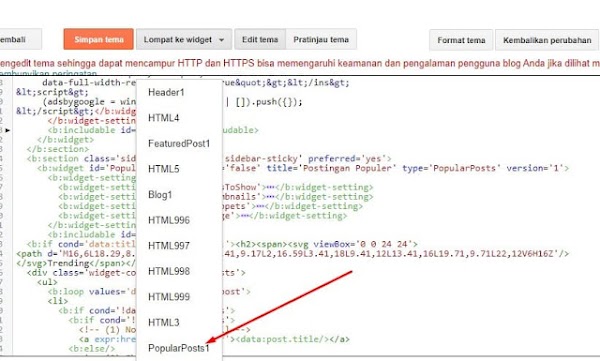Hallo sobat blogger, bagi kamu yang sufah terjun didumia blogging, pasti sudah tidak asing mengenal widget popular post. Widget Popular Post ini berfungsi menampilkan artikel yang sering dikunjungi atau artikel paling populer diblog kamu.
Nah jika penasaran ingin memasang widget tersebut, silahkan ikuti langkah-langkah dibawah ini.
Membuat Widget Popular Post Seperti Igniel
1. Buka blogger
2. Pergi ke Tata Letak > lalu Tambahkan Gadget
3. Selanjutnya akan muncul jendela baru, lalu geser ke bawah dan cari widget popular post
4. Setelah itu Simpan
5. Tahap selanjutnya kita akan merubah tampilan widget popular post tersebut
6. Pergi ke menu Tema > Edit HTML
7. Lalu cari kode .PopularPost
Biasanya setiap template kode popularpostnya berbeda, silahkan kamu cari yang mirip saja dan kamu sesuaikan.
8. Jika sudah ketemu blok CSS bawaan popular post tersebut, lalu ganti dengan kode CSS dibawah ini
/* Popular Posts by serieswans */
.Night .popular-posts{background:#2e4054;transition:all .5s ease}.Night .above-post-widget h2 span{background:#15202b;color:#fff}.Night .PopularPosts h2 span{background:#213040;color:#fff;transition:all .5s ease}.popular-posts{background:#1a73e8;background-image:linear-gradient(110deg,rgba(255,255,255,.1) 16%,rgba(255,255,255,.1) 17%,rgba(255,255,255,.05) 17%,rgba(255,255,255,.05) 23%,transparent 8.5%,transparent 78%,rgba(255,255,255,.05) 78%,rgba(255,255,255,.05) 84%,rgba(255,255,255,.1) 84%,rgba(255,255,255,.1));box-shadow:0 2px 2px 0 rgba(0,0,0,.04),0 3px 1px -2px rgba(0,0,0,.05),0 1px 5px 0 rgba(0,0,0,.04);transition:all .5s ease;padding:3px 15px 10px;border-radius:7px}.PopularPosts ul li:hover{background:#3333330f}.PopularPosts .widget-content ul,.PopularPosts .widget-content ul li{margin:0;padding:0;list-style:none;border:none;outline:0}.PopularPosts .widget-content ul li a{color:#fff}.PopularPosts .widget-content ul li img{display:block;width:70px;height:70px;float:left;border-radius:3px 25px}.PopularPosts .widget-content ul li{margin:0;counter-increment:num;position:relative;border-bottom:1px dashed rgba(255,255,255,.35)}.PopularPosts ul li:last-child{margin-bottom:0}.PopularPosts ul li .item-content::before,.PopularPosts ul li .item-thumbnail-only::before,.PopularPosts ul li>a::before{color:#f2994a!important}.PopularPosts ul li .item-content::after,.PopularPosts ul li .item-thumbnail-only::after,.PopularPosts ul li>a::after{background:#efefef}.PopularPosts .item-title{line-height:1.6;margin-right:8px;min-height:40px;font-weight:500}.PopularPosts .item-thumbnail{float:left;margin-right:8px}.PopularPosts .item-snippet{line-height:1.6em;font-size:14px;margin-top:8px;opacity:.925}.PopularPosts ul li>a{padding:6px 20px;min-height:0;color:#fff;font-family:sans-serif;font-size:15px}.popular-posts ul li a:hover{text-decoration:underline}.PopularPosts .widget-content ul,.PopularPosts .widget-content ul li{margin:0;padding:0;list-style:none;border:none;outline:0}.PopularPosts .widget-content ul{margin:0;list-style:none;counter-reset:num}.PopularPosts .widget-content ul li img{display:block;width:70px;height:70px;float:left;border-radius:3px 25px}.PopularPosts .widget-content ul li{margin:0;counter-increment:num;position:relative;transition:all .5s ease;border-bottom:1px dashed rgba(255,255,255,.35)}.PopularPosts ul li:last-child{margin-bottom:0}.PopularPosts ul li .item-content::after,.PopularPosts ul li .item-thumbnail-only::after,.PopularPosts ul li>a::after{background:#efefef}.PopularPosts .item-title{line-height:1.6;margin-right:8px;min-height:40px;font-weight:500}.PopularPosts .item-thumbnail{float:left;margin-right:8px}.PopularPosts .item-snippet{line-height:1.6em;margin-top:8px;opacity:.925}.PopularPosts ul li>a{font-weight:700;font-size:14px}.PopularPosts .item-snippet,.PopularPosts .item-thumbnail,.PopularPosts .item-title{margin-left:15px;margin-bottom:9px;margin-top:5px}.PopularPosts ul li>a{display:block;min-height:0;font-family:Quicksand,-apple-system,BlinkMacSystemFont,'Segoe UI',Oxygen,'Helvetica Neue',sans-serif;font-size:13px;line-height:17px;margin-left:10px}.PopularPosts ul li:before{content:counter(num) '.'!important;position:absolute;top:10px;left:-2px;color:#fff;z-index:1;width:20px;height:20px;font-family:arial;margin-right:12px;font-size:1.5em;font-style:italic}
.PopularPosts h2{
border-bottom:none;
width:100%;
font:400 14px Poppins,-apple-system,BlinkMacSystemFont,'Segoe UI',Oxygen-Sans,'Helvetica Neue',Arial,sans-serif;
color:#1d2129;
text-align:left;
background:url("data:image/svg+xml,%3Csvg viewBox='0 0 48.34 4.99' xmlns='http://www.w3.org/2000/svg'%3E%3Cpolygon fill='%231a73e8' points='27.36 0 48.34 0 45.48 4.99 24.5 4.99 27.36 0'%3E%3C/polygon%3E%3Cpolygon fill='%23657786' points='2.86 0 23.84 0 20.98 4.99 0 4.99 2.86 0'%3E%3C/polygon%3E%3C/svg%3E");
height:6px;
font-size:1rem;
position:relative;
margin-top:9px;
margin-bottom:15px
}
.PopularPosts h2 span{
background:#ededed;
padding-right:10px;
top:-12.5px;
position:absolute;
font-size:18px;
transition:all .5s ease;
font-weight:700
}
.PopularPosts h2 svg{
fill:#1a73e8;
margin-right:7px;
display:inline-block;
width:24px;
height:24px;
background-repeat:no-repeat!important;
content:''
}
9. Jika kamu belum pernah memasang CSS Popular Postnya, silahkan tambahkan Kode CSS diatas dan letakan tepat di atas </:skin>
10. Terakhir simpan dan Cek Hasilnya
Setelah di publish banyak yang kasih masukan ada masalah di title nya dan garis trendingnya masimengatasinya. Cara mengatasinya ikuti langkah-langkah dibawah ini.
1. Pergi ke Tema > Lompat Widget > Cari widget Popular Post
2. Setelah itu Cari Kode Berikut ini
<b:if cond='data:title != ""'><h2><data:title/></h2></b:if>
Contoh kode nya kurang lebih seperti ini
3. Jika sudah ketemu kodenya silahkan hapus kode tersebut lalu kamu ganti dengan kode dibawah ini
<b:if cond='data:title != ""'><h2><span><svg viewBox='0 0 24 24'>
<path d='M16,6L18.29,8.29L13.41,13.17L9.41,9.17L2,16.59L3.41,18L9.41,12L13.41,16L19.71,9.71L22,12V6H16Z'/>
</svg>Trending</span></h2></b:if>